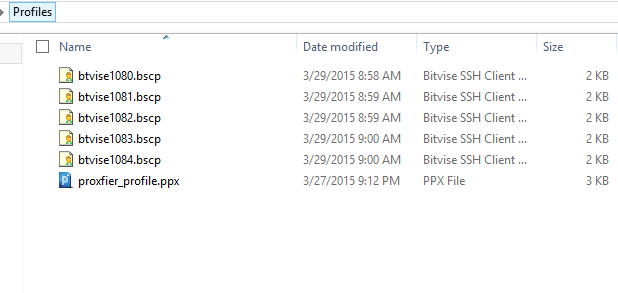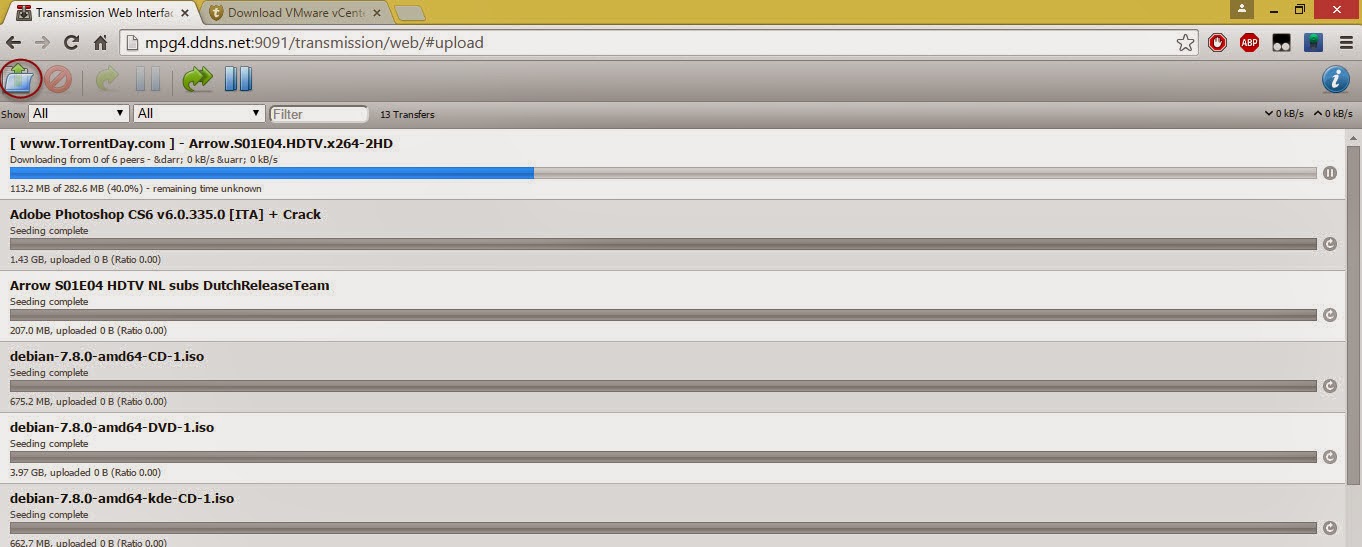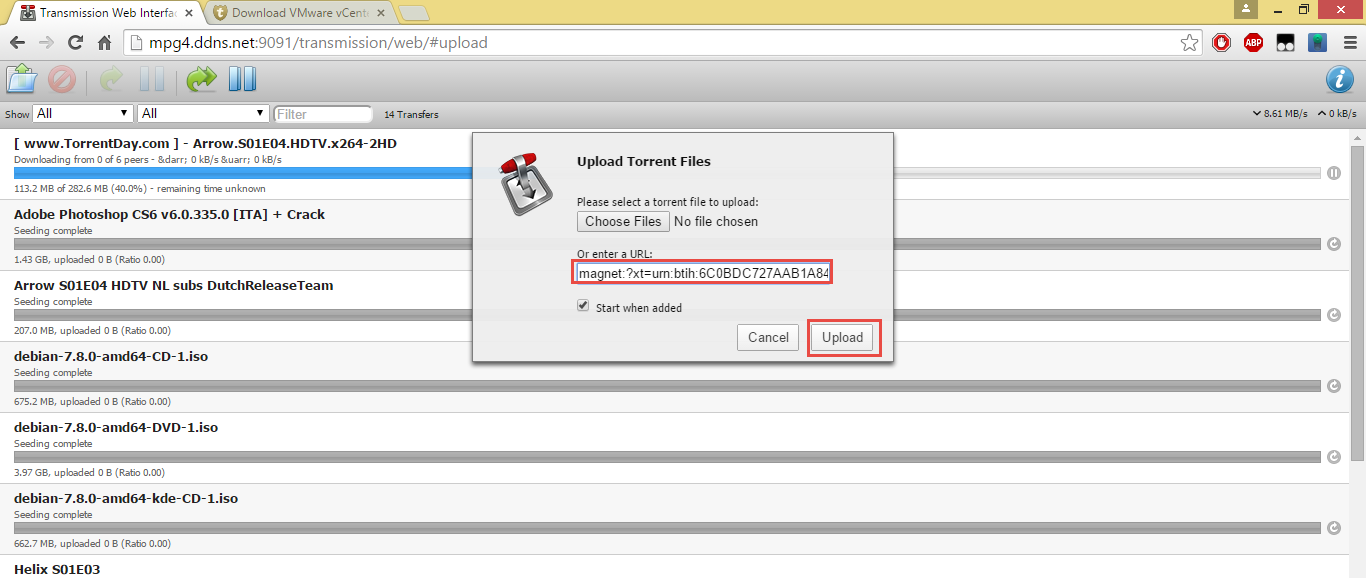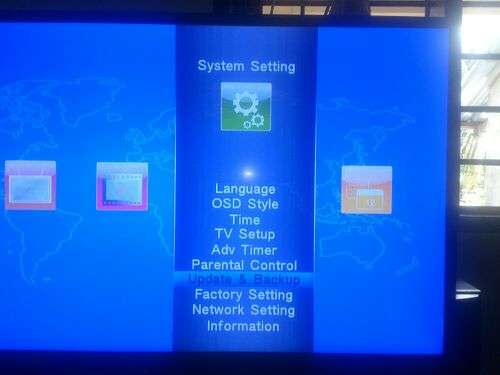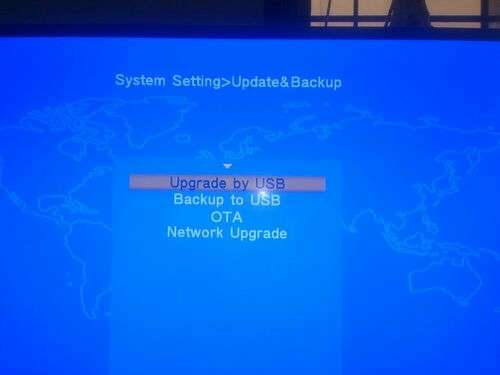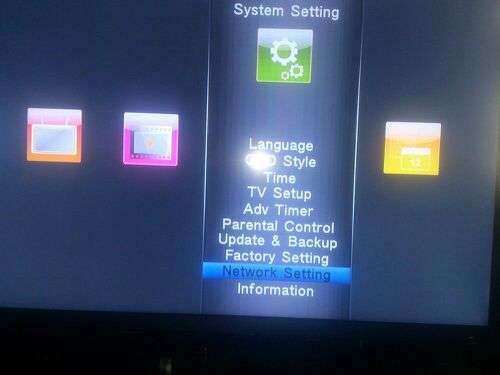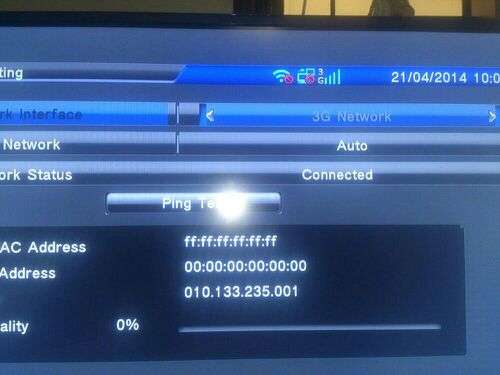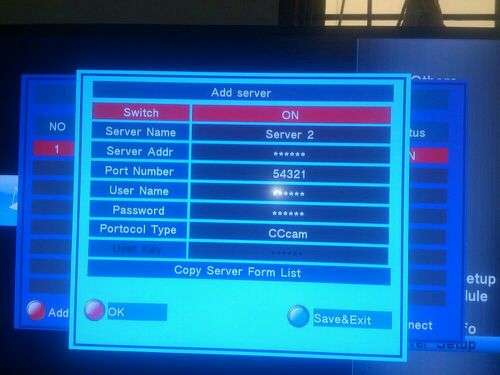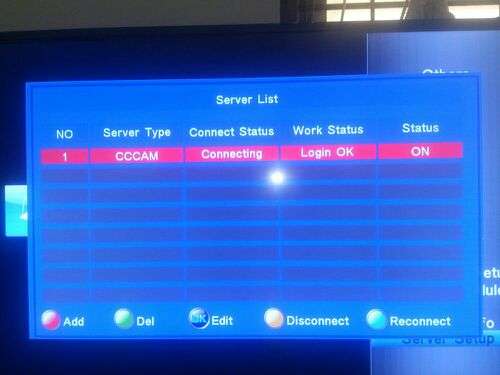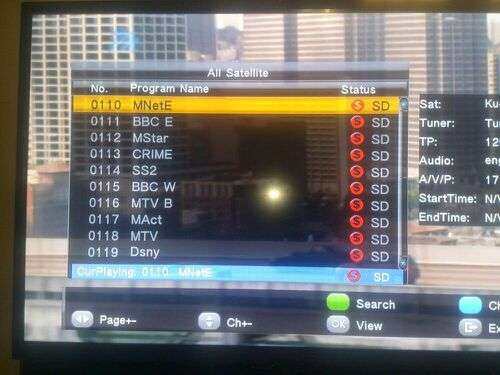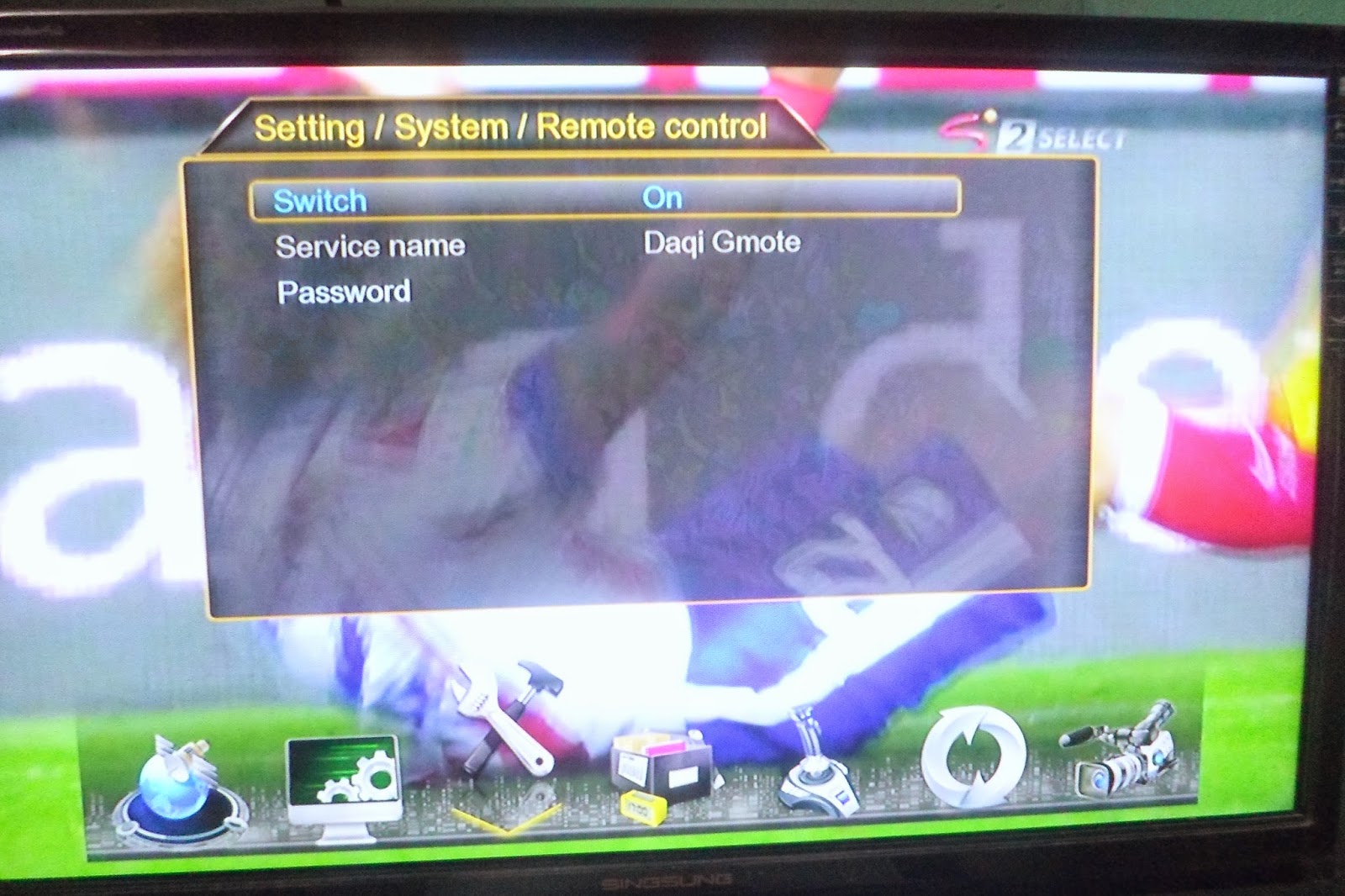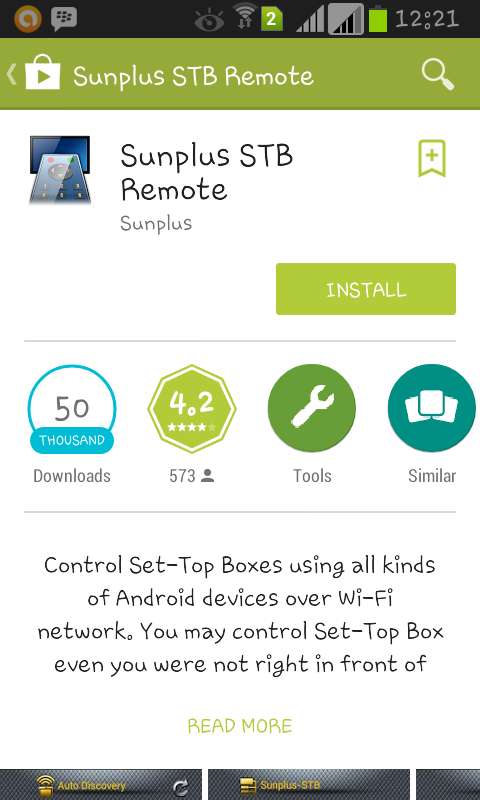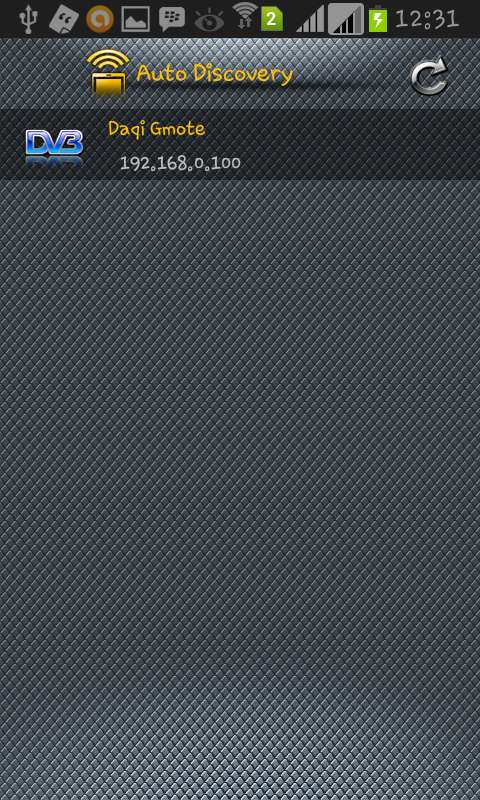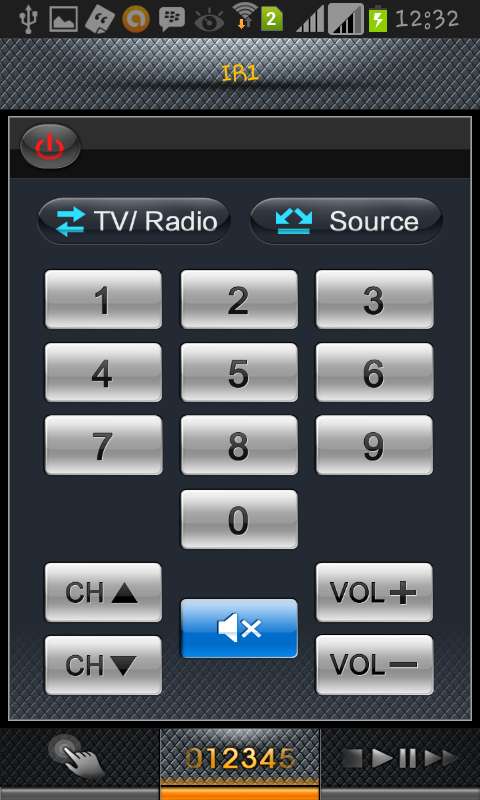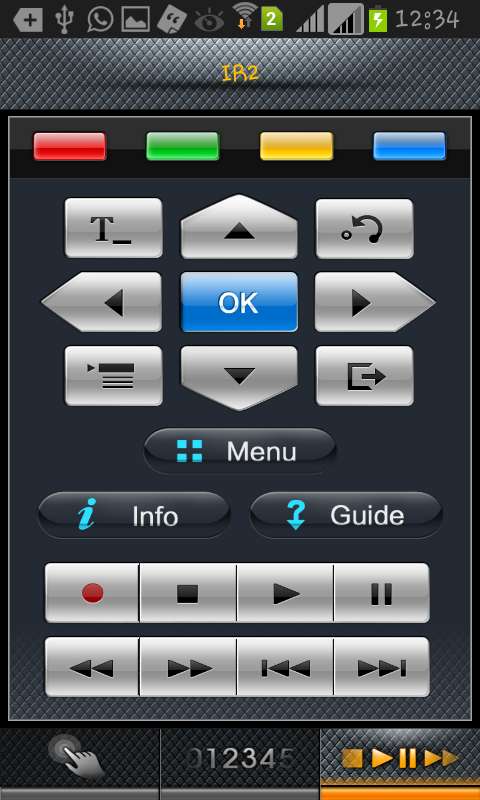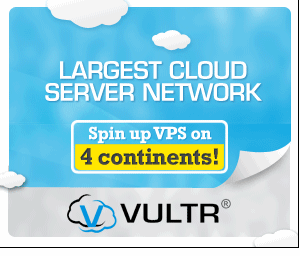Requirements
Advantages of this VPN Trick
1.You can share your connection over WiFi using Connectfy or Mhotspot or virtual router
2.Can download Torrent
3.Multiple Internet connection at high response speed
1.Download OpenVPN for Windows 32bits from HERE
2.Download OpenVPN fpr windows 64bits from HERE
3.OpenVPN Configuration files from HERE
Advantages of this VPN Trick
1.You can share your connection over WiFi using Connectfy or Mhotspot or virtual router
2.Can download Torrent
3.Multiple Internet connection at high response speed
1.Install OpenVPN
Itabidi ku-install Open VPN ambayo itatengeneza shortcut desktop
Ifuate desktop Right click nenda Properties>>>>>Compatibility afu wekea Tick Run as ADMIN. afu apply.
2.Transfer config files kwenye VPN
Unzip file la config files kisha fungua ile pass.txt uweke username na password nilizokutumia, katika format ya maneno uloyakuta, kisha mafile yote yaamishie My computer>>>> Local disc C: >>>>>Program files>>>>>Open VPN>>>>>config
au kama unatumia Windows 8 ni This PC>>>>>OS(C:)>>>>>Program Files>>>>>OpenVPN>>>>>Config
Ukimaliza Exit
3.Connect Modem yako kisha Fungua Injection Tool
Ukishafungua Injection Tool minya Listen kisha minimize
4.Fungua OPEN VPN GUI
Mara tu ukiifungua itaenda kwenye system Tray ifuate na wewe kama kwenye Picha kisha chagua server moja kwenye list kisha bofya Connect.
Nashauri kwa kuanzia mtumie USA server
Itaanzakutapokea Initial packet ya kwanza na itaendelea mbele kama ilivyo picha hapa chini
Mwisho wa siku OpenVPN ikifanikiwa ku connect itaji minimize tena kwenye System Tray/Taskbar na itabadilika rangi kuwa kijani
You are now connected enjoy browsing