Introduction
AZSKY G6 comes out of the box not supporting 3G Modems,in this tutorial I will cover to Upgrade your AZSKY G6 software so that you can use 3G Modems to watch encrypted channels using CCcam/Mgcamd module
Requirements
1.Huawei 3G Modem(Huawei E303 and Huawei Hi link modems will not work)
2.AZSKY latest software supporting Huawei modems which you can download HERE
3.Winrar software to unzip the software above from HERE
4.Constant power supply during upgrade if any interuption occurs the box shall be bricked
5.Backup your G6 incase something goes wrong under MENU>>>>>SYSTEM SETTINGS>>>>>UPDATE & BACKUP
6.Virus Free pendrive/USB flash
How to Upgrade
Before you proceed to upgrade you must into consideration that if power goes of during upgrade the box shall be bricked thats why recommend you do a backup.Its worthy noting also that the above software given is in .rar file and therefore you must make sure that the software is unziped using WINRAR which is also given above to reveal the .ssu file which is the software itself.Now that you have unziped the the software in your Computer,input the .ssu file into the pendrive and insert the Pendrive into the USB port of your AZSKY G6 at the front or back panel and then follow the following steps
1.On your remote navigate to MENU>>>>>SYSTEM SETTINGS>>>>>UPDATE & BACKUP
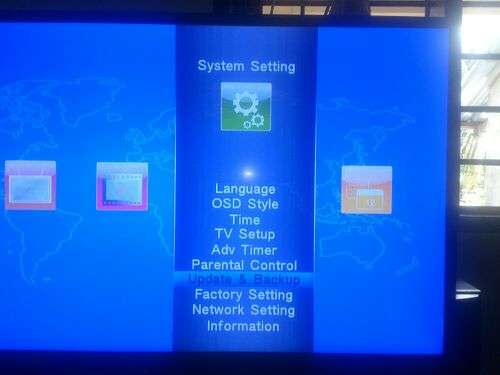
Backup to USB if you had not done so or proceed to Upgrade to Upgrade by USB
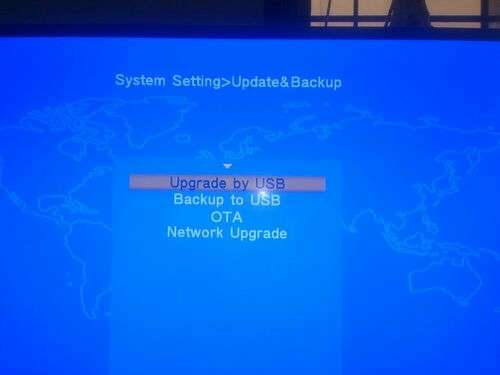
Open the USB flash to see the contents and navigate to the right side where there is .ssu file and select it to Upgrade.
A pop up window will ask you if you need to upgrade the file,Click yes to accept and let the box upgrade to 100% with no power interuption after which the box will reboot itself
 2.Now the box will Lose all data and therefore you need to rescan your box
2.Now the box will Lose all data and therefore you need to rescan your box
Satellite: Eutelsat 36A/W4 or any other satellite of your choice
Scan mode: Blind scan
3.Configure your 3G network now ready to use with CCcam.
Navigate to System settings>>>>>Network setings.
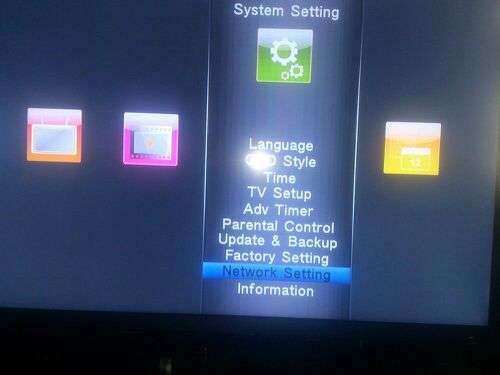
Network interface should be set to 3G network and should be set to auto connect
If the modem is compatible with AZSKY G6 then it shall connect automatically
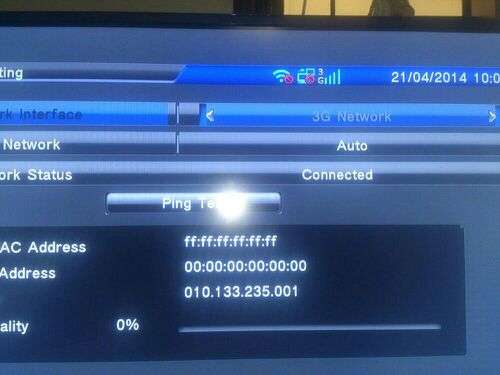
4.Now fill your c line/CCcam account into your box by navigating to MENU→OTHERS→SERVER SETUP
Switch: ON
Server name: server 1 or 2,3 etc
server adress,Port number and Password are sent to you from your trusted CCcam usually in this format
some trusted CCcam companies for DSTV 36E are TV1 CCcam,Bestcam CCcam, AONE CCcam,Killer CCcam,Superlink CCcam etc
Format
C: wamavoko.ddns.net 12000 user340 test90
C for CCcam protocol
C: Server adress Port number username password
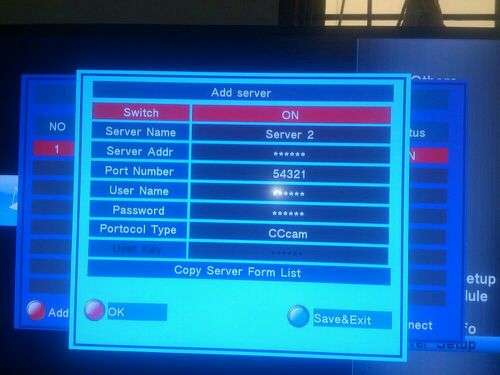
If you collectly fill you C line then after save & exit you will see Login OK under work status
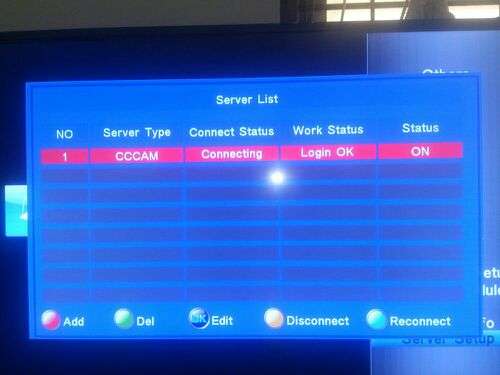
Try to open one or several encrypted channels and you will see that everything works
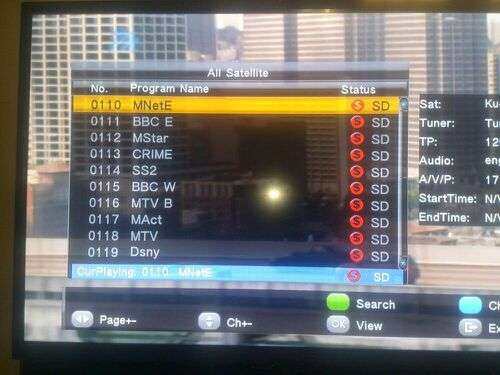
CONCLUSION:
Thats all I prepared for you today for those who do not know where to buy their ZAP CCcam,Canal 16E CCcam,DSTV CCcam you can contact me through my email njunwawamavoko@gmail.com for price list and all clients should abide by the terms and conditions which shall be attached into their email containing the price details
AZSKY G6 comes out of the box not supporting 3G Modems,in this tutorial I will cover to Upgrade your AZSKY G6 software so that you can use 3G Modems to watch encrypted channels using CCcam/Mgcamd module
Requirements
1.Huawei 3G Modem(Huawei E303 and Huawei Hi link modems will not work)
2.AZSKY latest software supporting Huawei modems which you can download HERE
3.Winrar software to unzip the software above from HERE
4.Constant power supply during upgrade if any interuption occurs the box shall be bricked
5.Backup your G6 incase something goes wrong under MENU>>>>>SYSTEM SETTINGS>>>>>UPDATE & BACKUP
6.Virus Free pendrive/USB flash
How to Upgrade
Before you proceed to upgrade you must into consideration that if power goes of during upgrade the box shall be bricked thats why recommend you do a backup.Its worthy noting also that the above software given is in .rar file and therefore you must make sure that the software is unziped using WINRAR which is also given above to reveal the .ssu file which is the software itself.Now that you have unziped the the software in your Computer,input the .ssu file into the pendrive and insert the Pendrive into the USB port of your AZSKY G6 at the front or back panel and then follow the following steps
1.On your remote navigate to MENU>>>>>SYSTEM SETTINGS>>>>>UPDATE & BACKUP
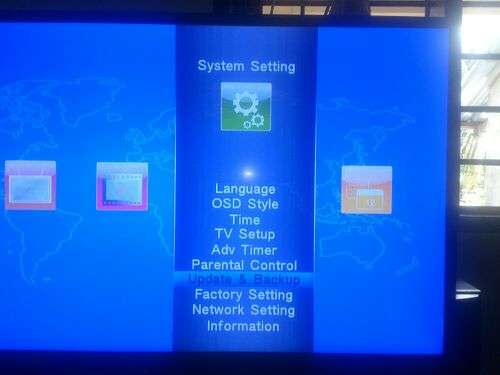
Backup to USB if you had not done so or proceed to Upgrade to Upgrade by USB
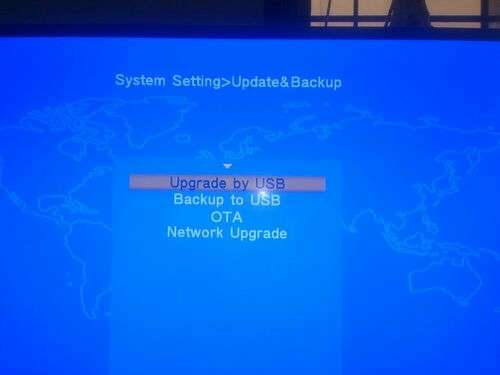
Open the USB flash to see the contents and navigate to the right side where there is .ssu file and select it to Upgrade.
A pop up window will ask you if you need to upgrade the file,Click yes to accept and let the box upgrade to 100% with no power interuption after which the box will reboot itself

Satellite: Eutelsat 36A/W4 or any other satellite of your choice
Scan mode: Blind scan
3.Configure your 3G network now ready to use with CCcam.
Navigate to System settings>>>>>Network setings.
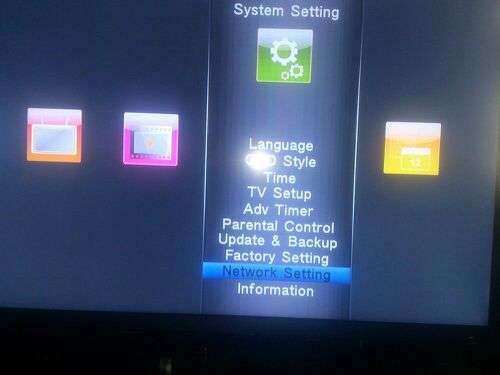
Network interface should be set to 3G network and should be set to auto connect
If the modem is compatible with AZSKY G6 then it shall connect automatically
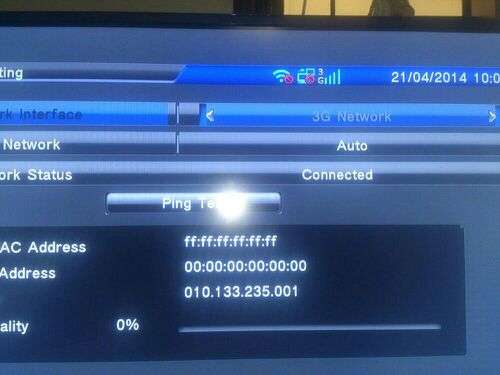
4.Now fill your c line/CCcam account into your box by navigating to MENU→OTHERS→SERVER SETUP
Switch: ON
Server name: server 1 or 2,3 etc
server adress,Port number and Password are sent to you from your trusted CCcam usually in this format
some trusted CCcam companies for DSTV 36E are TV1 CCcam,Bestcam CCcam, AONE CCcam,Killer CCcam,Superlink CCcam etc
Format
C: wamavoko.ddns.net 12000 user340 test90
C for CCcam protocol
C: Server adress Port number username password
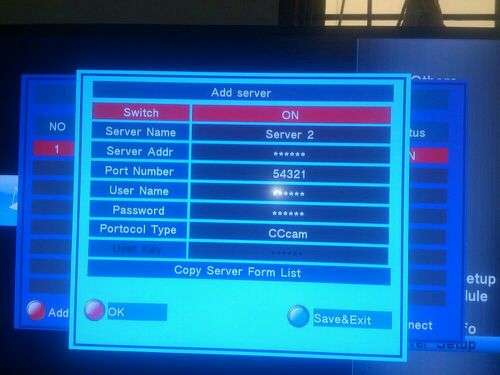
If you collectly fill you C line then after save & exit you will see Login OK under work status
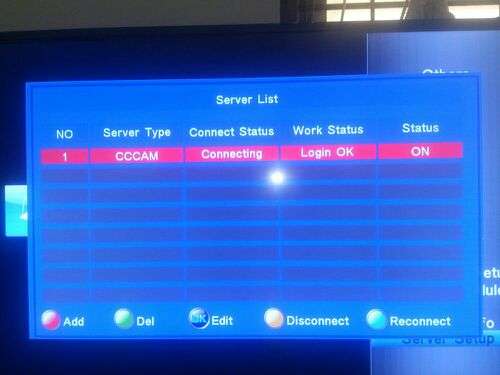
Try to open one or several encrypted channels and you will see that everything works
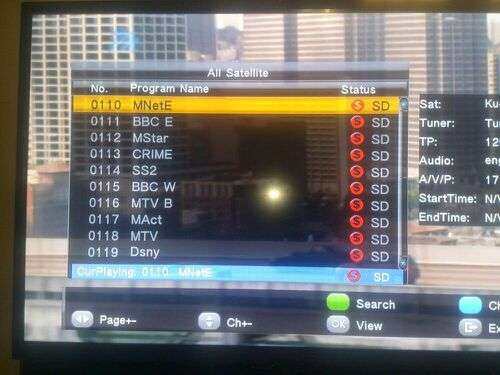
Thats all I prepared for you today for those who do not know where to buy their ZAP CCcam,Canal 16E CCcam,DSTV CCcam you can contact me through my email njunwawamavoko@gmail.com for price list and all clients should abide by the terms and conditions which shall be attached into their email containing the price details










2 comments:
Thanks a lot
How To Upgrade Azsky G6 And Use Cccam ~ Vpn And Satellite World >>>>> Download Now
>>>>> Download Full
How To Upgrade Azsky G6 And Use Cccam ~ Vpn And Satellite World >>>>> Download LINK
>>>>> Download Now
How To Upgrade Azsky G6 And Use Cccam ~ Vpn And Satellite World >>>>> Download Full
>>>>> Download LINK qO
Post a Comment