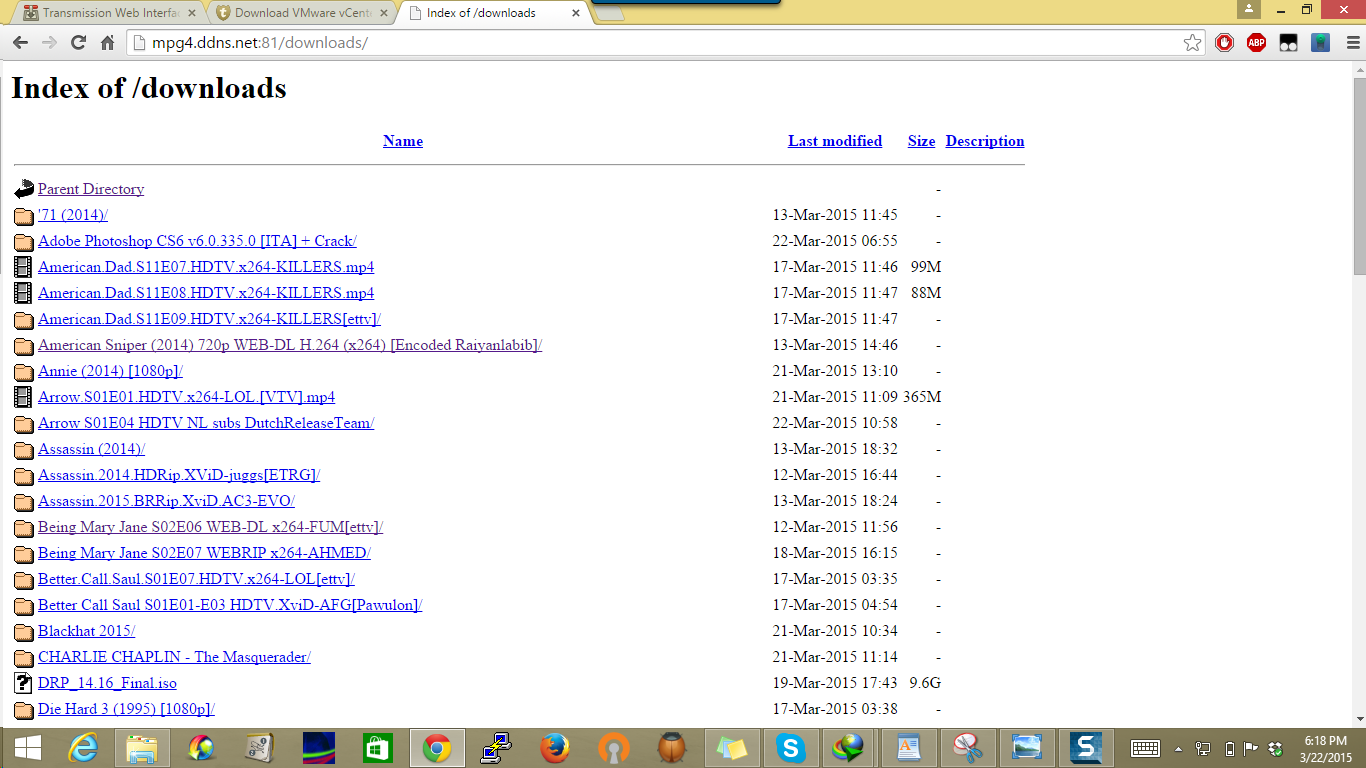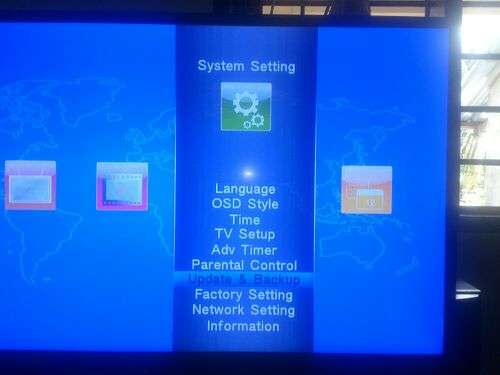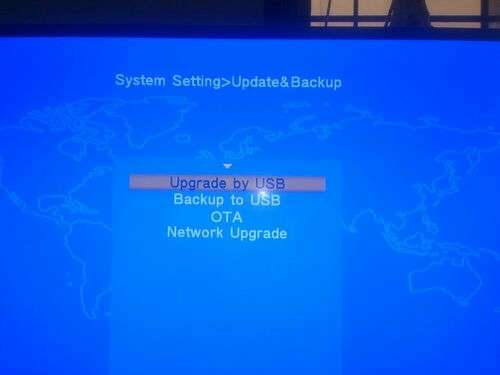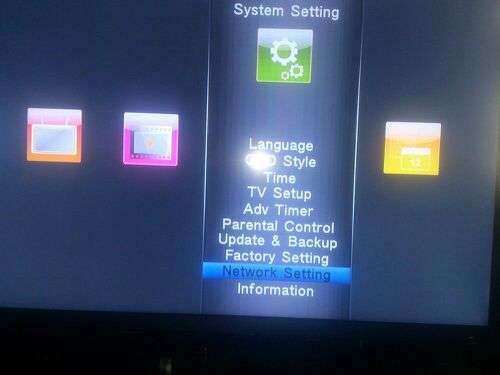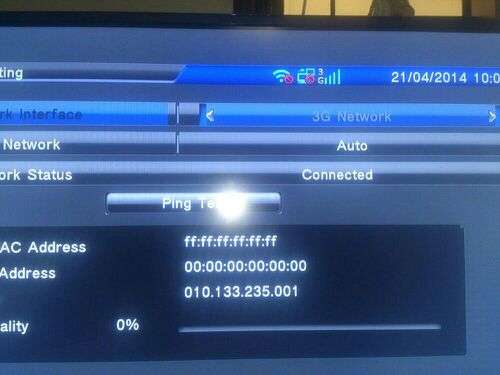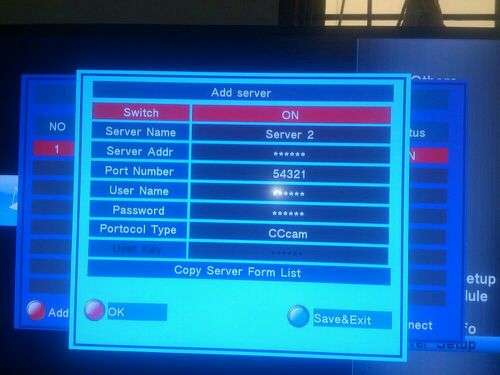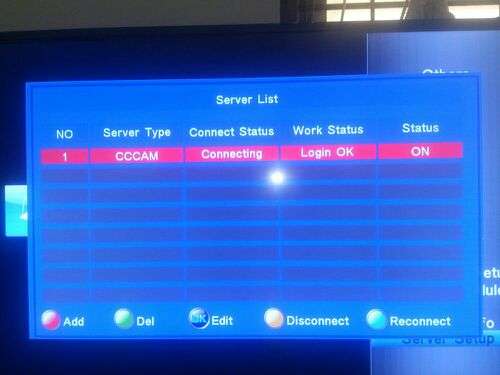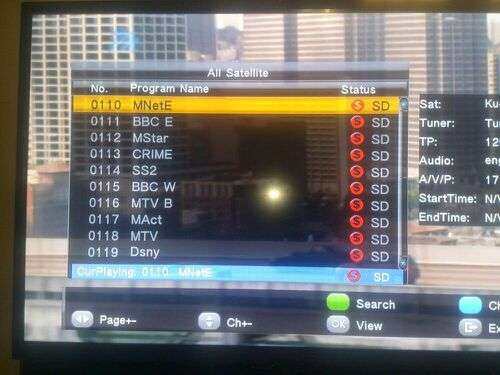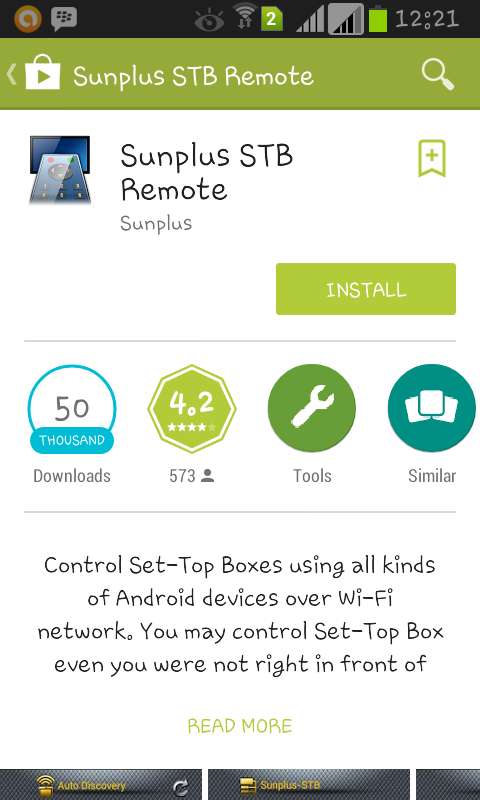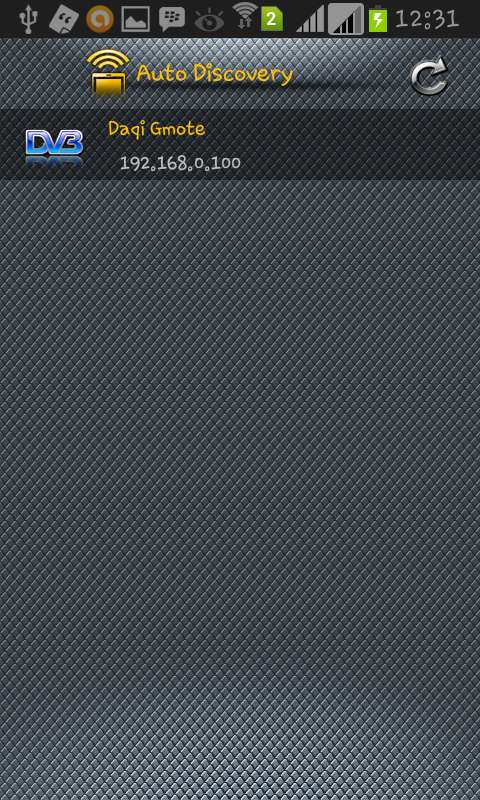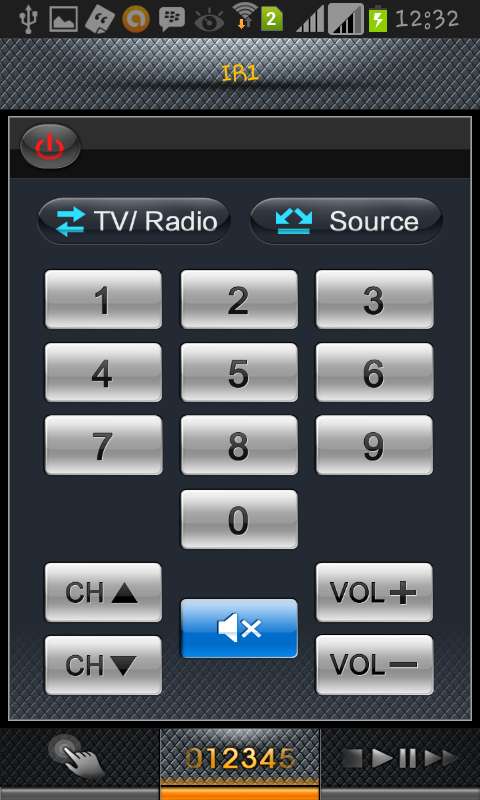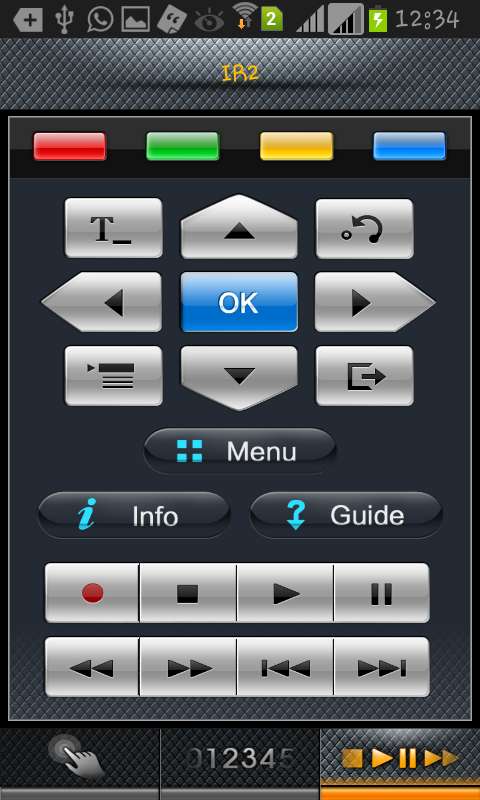Introduction
I have used many Proxy tools with proxifier but I realised many proxy tools will not open some pages,will not download Torrents,may or may not support multiple internet tasks e.g Downloading and browsing at the same time,Howerver in my Reserch I came across this tool called multi-ssh which is coded using Bitvise knowledge,I will use same tool today to bypass the bad side of so many proxy tools using SOCKS5 proxy.
Advantages of this Trick
>>Multiple internet tasks supported
>>Torrents supported
>>Can Upload large files to any website unlike other proxy tool
>>No much errors during proper connection
>>Internet can be shared over WiFi using Tun2Socks
Requirements
1.Download and Install Bitvise from HERE
2.Download the Injection Tool HERE
3.Download and Istall Proxifier from HERE
4.Download Bitvise and proxifier profiles from HERE
5.Download ad Install Winrar/winzip from HERE
1.Unziping the files
I will assume every reader of this blog can unzip a .rar or .zip file using winrar/winzip,if you don't have knowledge ask in the comments section for help.
However am beginning with this step because among the requirements, there is File named profiles and I would like to explain the contents and shall be used later in this tutorial.The profiles.rar after unzipping shall contain bitvise profiles(with VPS login details) and Proxifier profiles as show below
2.Setting up Proxifier
Download Proxifier and unzip/extract it and Install the software,Open the software and navigate to Files>>>>>Import profile and locate the profiles folder to file named to proxifier_profile.ppx .Keep proxifier Open and dont close it yet
I have used many Proxy tools with proxifier but I realised many proxy tools will not open some pages,will not download Torrents,may or may not support multiple internet tasks e.g Downloading and browsing at the same time,Howerver in my Reserch I came across this tool called multi-ssh which is coded using Bitvise knowledge,I will use same tool today to bypass the bad side of so many proxy tools using SOCKS5 proxy.
Advantages of this Trick
>>Multiple internet tasks supported
>>Torrents supported
>>Can Upload large files to any website unlike other proxy tool
>>No much errors during proper connection
>>Internet can be shared over WiFi using Tun2Socks
Requirements
1.Download and Install Bitvise from HERE
2.Download the Injection Tool HERE
3.Download and Istall Proxifier from HERE
4.Download Bitvise and proxifier profiles from HERE
5.Download ad Install Winrar/winzip from HERE
1.Unziping the files
I will assume every reader of this blog can unzip a .rar or .zip file using winrar/winzip,if you don't have knowledge ask in the comments section for help.
However am beginning with this step because among the requirements, there is File named profiles and I would like to explain the contents and shall be used later in this tutorial.The profiles.rar after unzipping shall contain bitvise profiles(with VPS login details) and Proxifier profiles as show below
2.Setting up Proxifier
Download Proxifier and unzip/extract it and Install the software,Open the software and navigate to Files>>>>>Import profile and locate the profiles folder to file named to proxifier_profile.ppx .Keep proxifier Open and dont close it yet
Note this step is done once and shall not be repeated during connecting to server
3.Setting Up the injection Tool v1 and Multi-SSH
- Make sure you have unzipped your injection tool.rar file,Open the folder and inside the injection tool folder open the application name injection tool.exe.Make sure the Dial up connection is Green in color as shown in image below.
- If there is no greenish color on that point,please disconnect your modem and reconnect it using Modem dashboard
- Click Listen button on left of Injection Tool and minimize the application
- Open the Profiles folder which I would prefer you put it on your desktop for easy access,Right click on one of the Bitvise profiles e.g Bitvise1080.bscp and select Open.This requires you to make sure you have installed Bitvise from the requirements link
- Press the Proxy settings on the front panel of the bitvise window and make sure proxy settings are set to listen on 127.0.0.1 and port 8080.If not set so fill in as shown in image below and save.
- Repeat the procedures for all the remaining profiles i.e Btvise1081-Btvise1084.You may be asked to save some keys,Please accept so as to proceed.
- If you have successfully done all these procedures as explained above, you task bar will contain some white bitvise icons and the proxifier running with Blue statistics
You are now connected enjoy Browsing